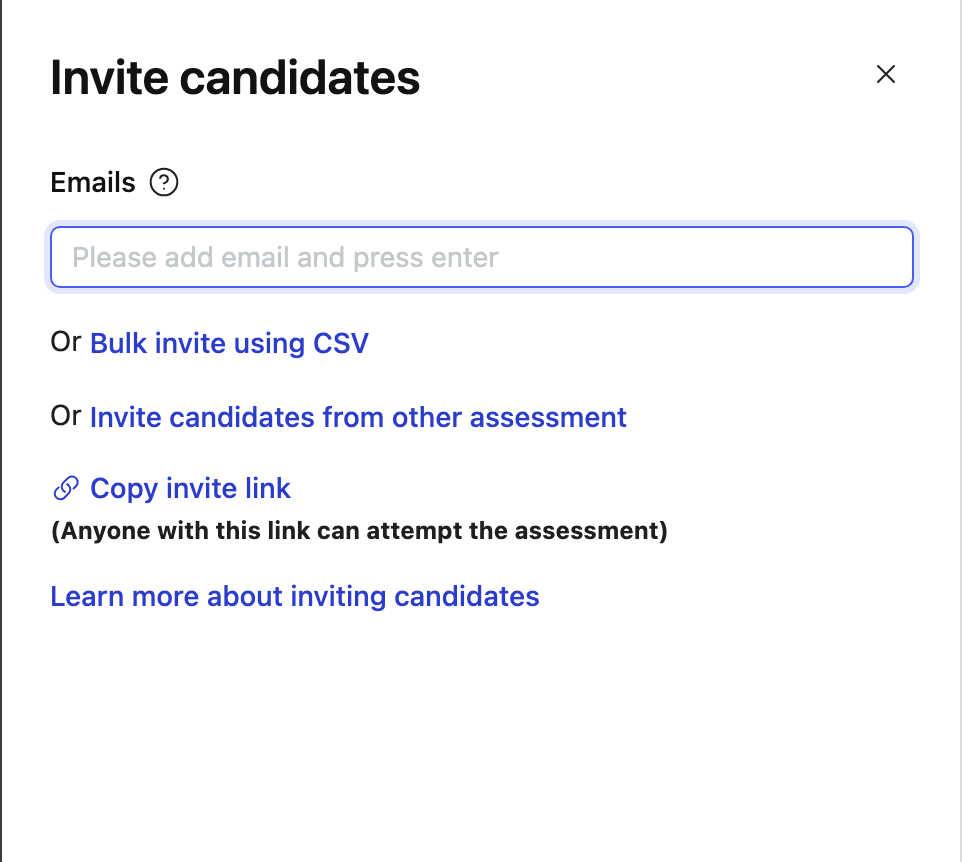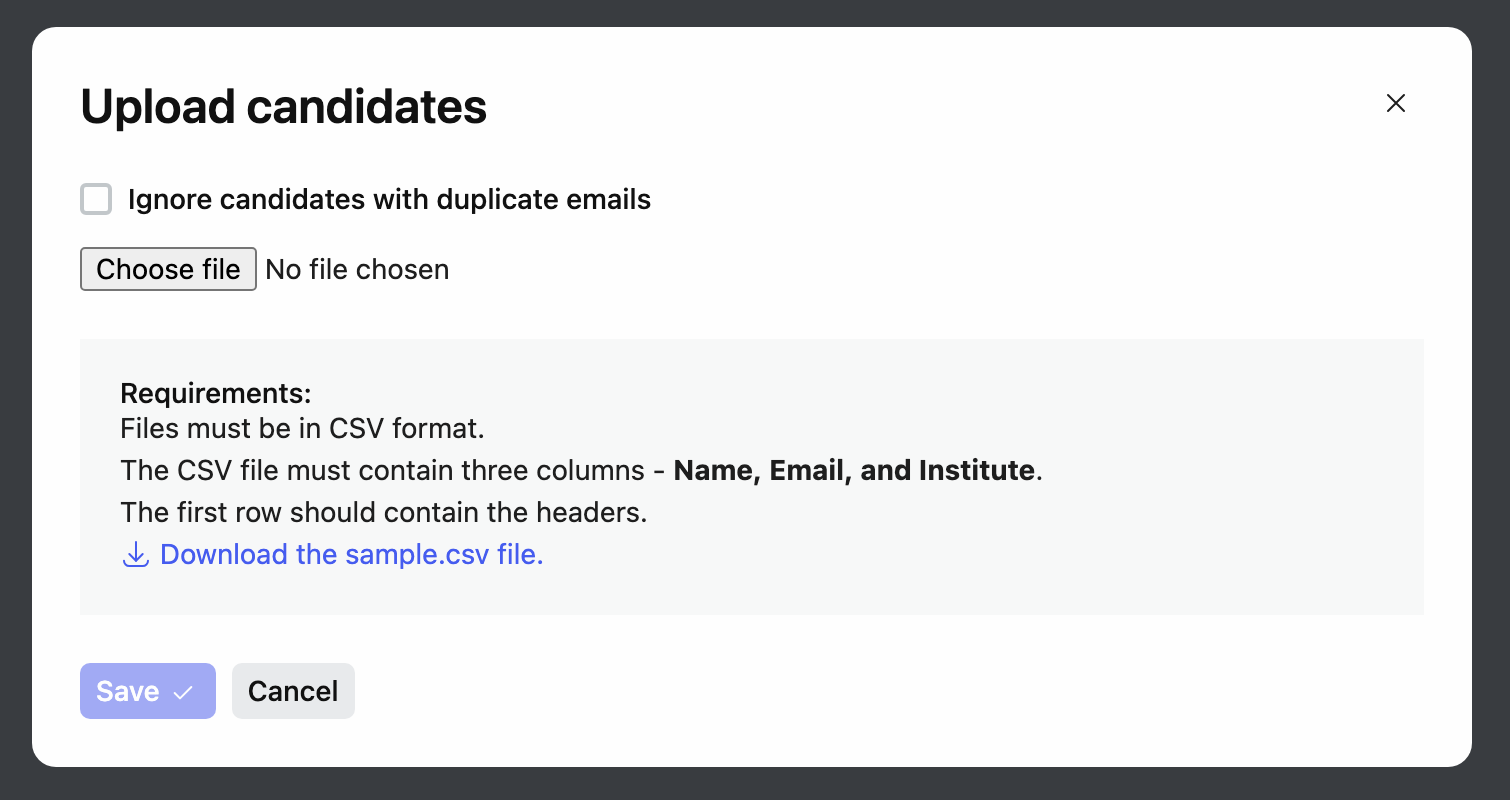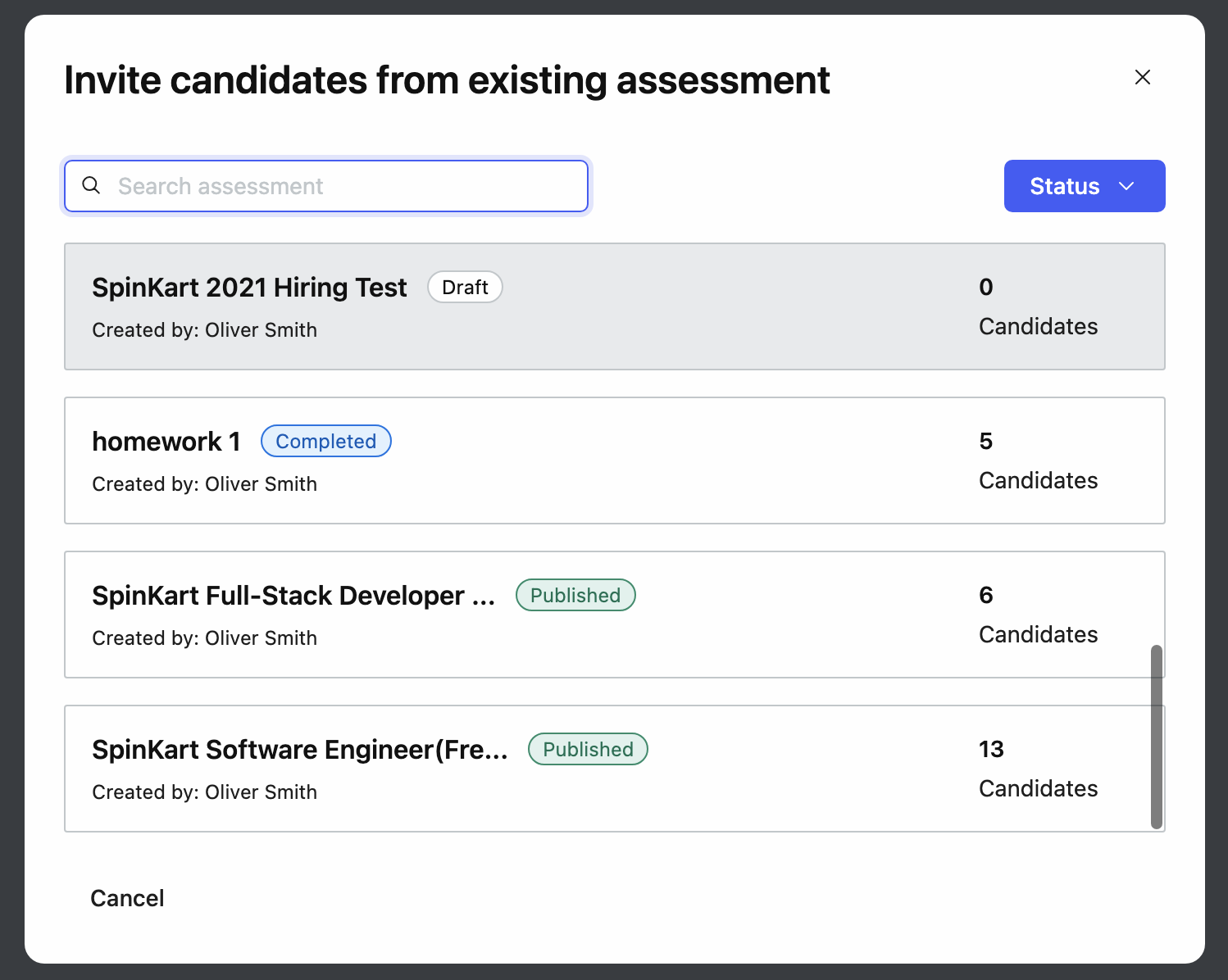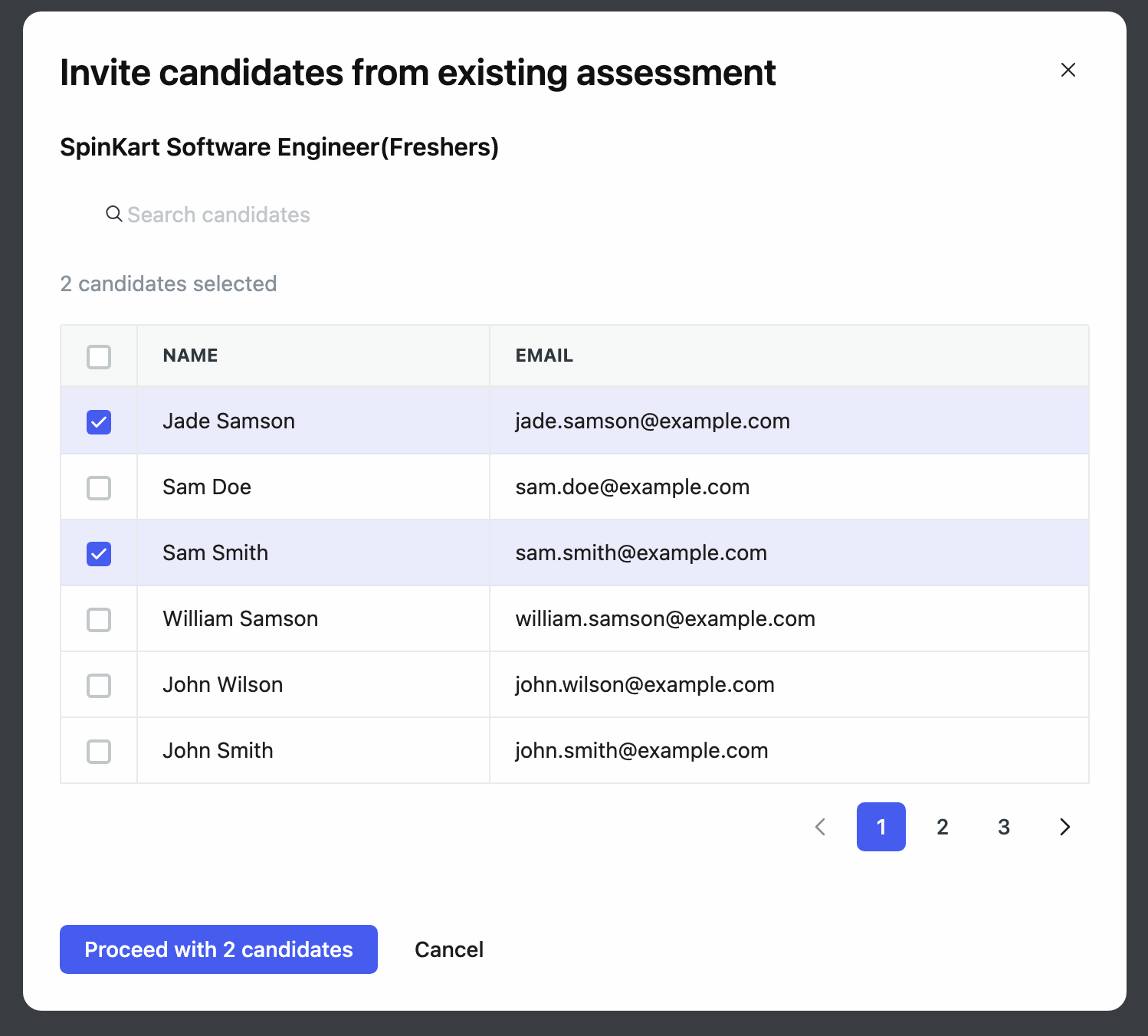Once you publish the assessment, you can start inviting candidates by visiting the Invite tab & clicking Invite candidates. There are four ways we can invite a candidate:
Adding emails manually.
Bulk invite using CSV
Invite candidates from other Assessment
-
Copy Invite link
Adding emails manually
Add email to the emails field and click on the Save changes button, the candidate will receive the invitation along with any necessary steps. Multiple emails can be entered or copy-pasted into the emails field to invite multiple candidates to the assessment.
Bulk invite using CSV
To invite the candidates via the CSV file, you have to upload the CSV file in the required format as specified. The files must contain three columns namely, Name, email, and institute.
The first row should contain the above-mentioned headers.
We can reach the Upload candidates page by clicking the Bulk invite using the CSV option.
While uploading the candidates, please remember to check Ignore candidates with duplicate emails, to remove any candidates with duplicate emails. If there are some discrepancies in the uploaded file, the system will alert you by sending a CSV file with errors, which can be downloaded so that you can manually fix the errors.
Note: Download the sample CSV file, from the Upload candidates modal.
Invite candidates from other assessments
This option will be much helpful when you want to conduct a second assessment with some or all of the candidates from a previously conducted assessment.
Step 1:
Select the assessment from which you would like to invite the candidates:
Step2:
Upon selecting the assessment, you will get all the candidates from that assessment. From there we can select multiple candidates and proceed to add these candidates to our assessment.
Copy invite link
With this feature, on clicking the copy invite link, an invitation link will be copied to the clipboard. You can send this invitation to any candidate who wants to attend the assessment.
Note: Using the invite link, even the candidates who are not formally invited can join the assessment.